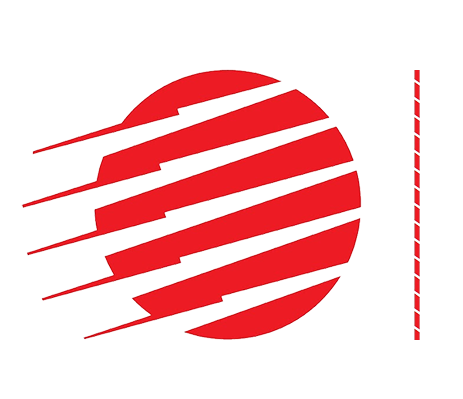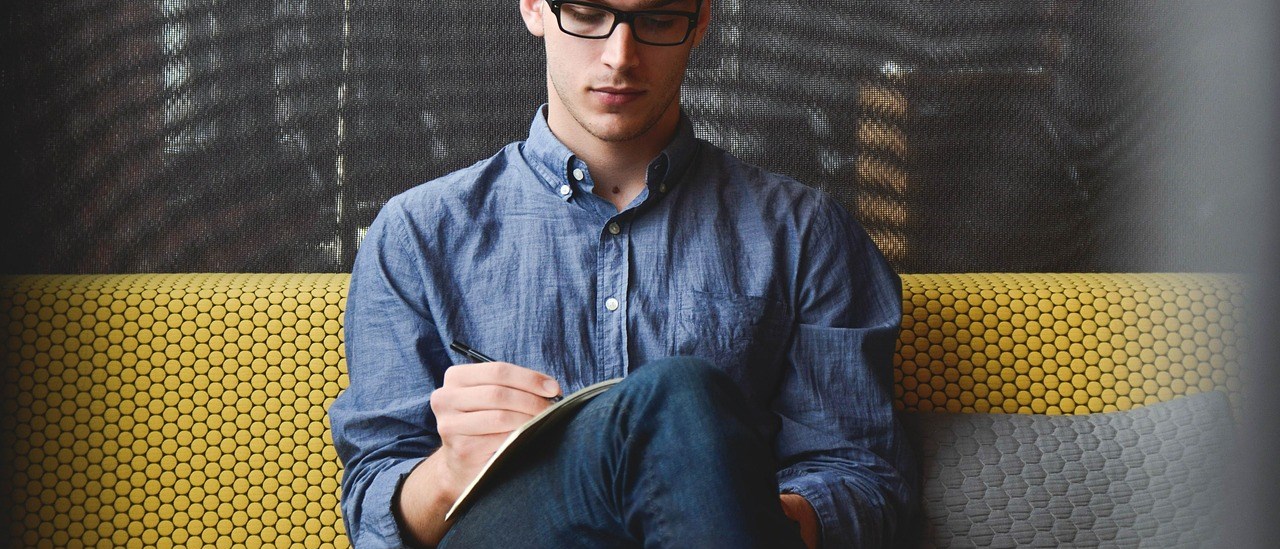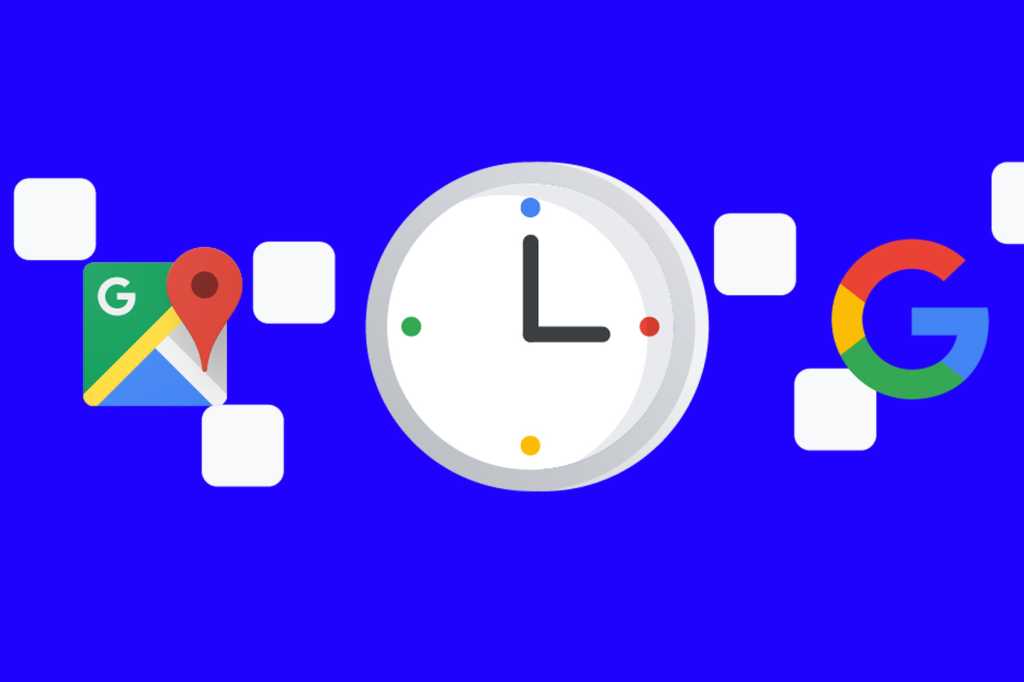Google is finally taking your privacy seriously. Earlier this year, it rolled out a simpler and more transparent way to access your Location History and Web & App Activity, and delete part or all of it, but it’s effective only if you remember to do it. Now Google is making it easier to do that, too.
Google is rolling out a new account feature that lets you set an expiration date for your data. The options aren’t as granular as we’d like, but you can set a kill date of three or 18 months, so even if you forget to clear it out, a record of the places you visit online and in real life won’t stay around forever. It’s still rolling out to devices, so if you don’t see it on your phone, you can find it on the web. Here’s how to set it up:
Web and Activity Data
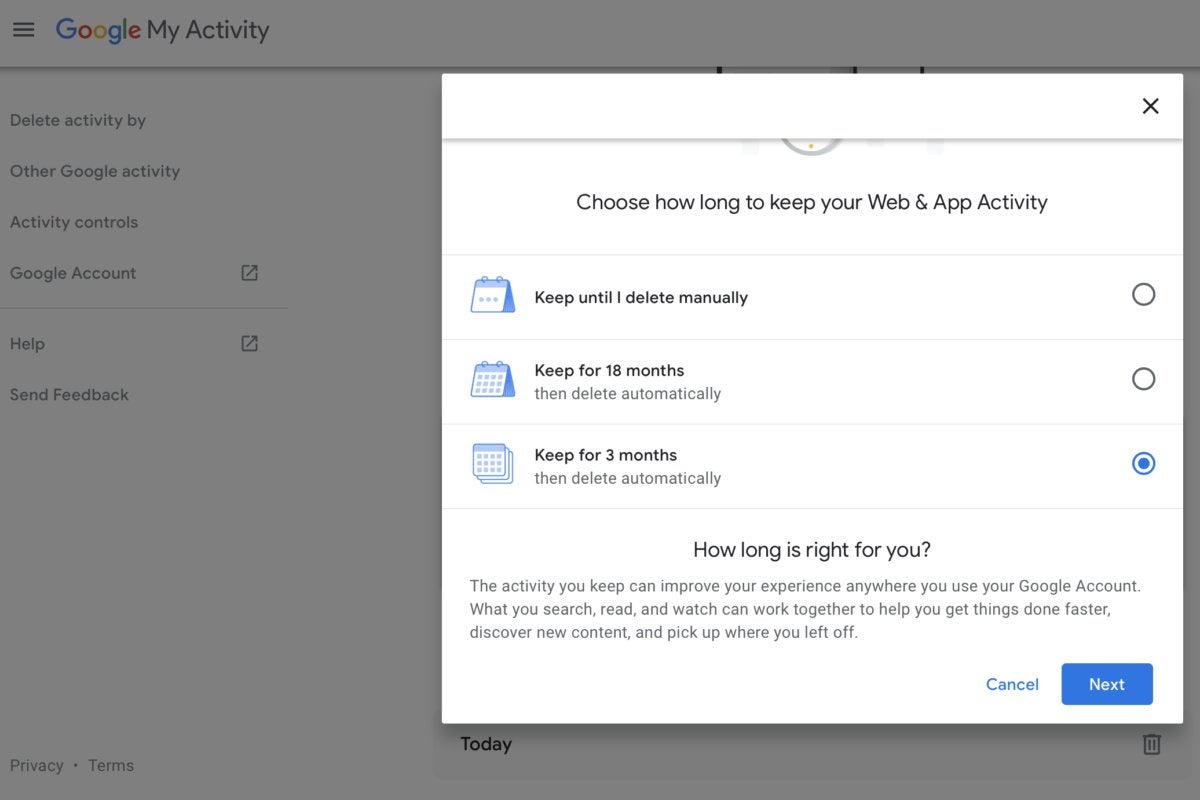 IDG
IDGYou can set your web activity to delete after three months or 18 months.
- Head over to your Google account and click Data & Personalization.
- Select Manage your Activity Controls.
- On the next screen, choose Manage Activity.
- You should then see a button labeled Choose to Delete Automatically. Click it and you’ll see a pop-up box with three options: Keep until I delete manually (which will be selected by default), Keep for 18 months, and Keep for 3 months. Pick the one you want, click Confirm, and your data will automatically be deleted at the chosen frequency.
Location History
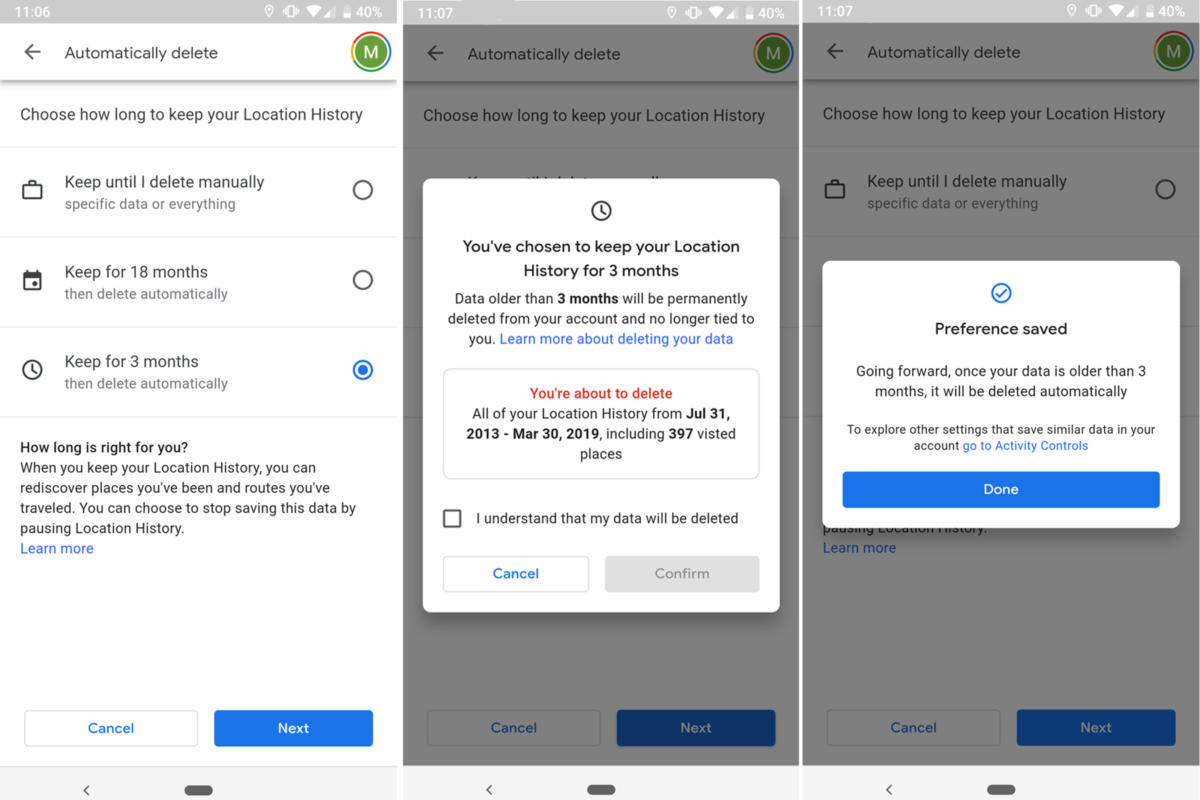 IDG
IDGYou’ll find the option to automatically delete your Loacation History inside Maps.
- To get started you’ll need to launch Maps on your phone.
- Tap Your TimeLine in the sidebar menu.
- Open the three-dot menu in the top-right corner and pick Settings & Privacy.
- Scroll down to Automatically delete Location History.
- Tap the option you want, tap Next, and then Done.
If you’re wondering why anyone wouldn’t want to enable automatic deletion, Google has an explanation-slash-warning: “The activity you keep can improve your experience anywhere you use your Google Account. What you search, read, and watch can work together to help you get things done faster, discover new content, and pick up where you left off.” But what’s a minor inconvenience compared to a little peace of mind?