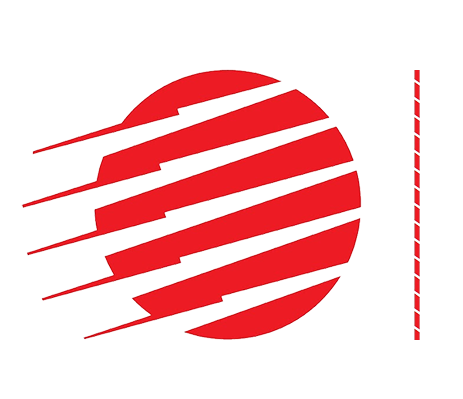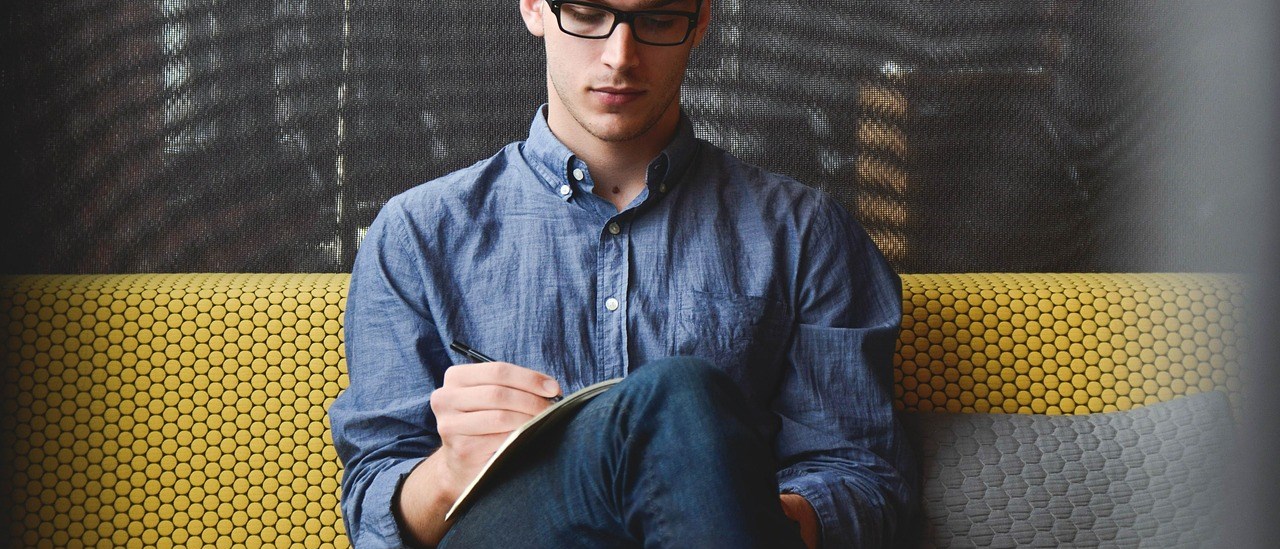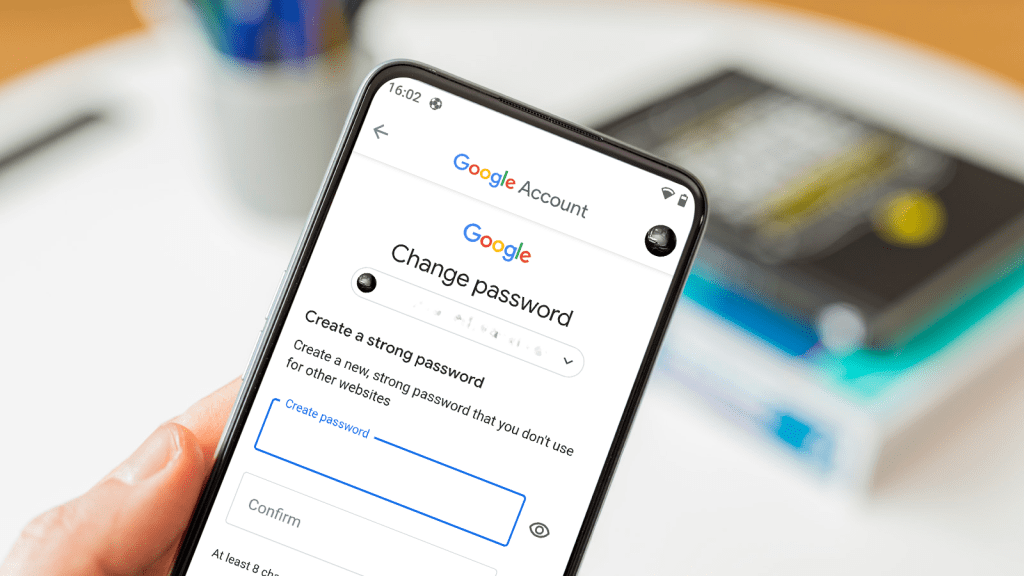Google accounts are the gateway to some of the most useful apps on your phone, laptop and other devices. Whether it’s Gmail, Google Calendar, YouTube or any of the other services offered by the search giant, having one password to access them all is very convenient.
But the flip side of that is that you can’t access any of them if you forget that password.
Don’t worry though, as it’s very easy to reset your Google credentials. Here’s what you need to do.
How to reset a forgotten Google account password
On your phone, open Settings > Google and tap the Manage your Google account button.
Under your name and profile picture, you’ll see a row of headings that include Home and Personal Info. Swipe left on this area to reveal more options, then tap on Security.

In the section titled Signing into Google you’ll find the Password option. This tells you the last time you changed your password and lets you reset one that’s been forgotten, so tap on it to move to the next stage.

A new page will open, asking you to enter your password. Obviously, this isn’t possible so tap the Forgot password? option instead (below, left).
You will now be offered the chance to enter a previously used password as a way to recover the account. If you remember one, type it in and tap Next, otherwise tap Try another way instead.

Depending on the level of security you have set up on your account, you’ll either be asked to use your fingerprint to verify your identity or send a verification code to your backup email address. Take whichever route fits your setup and you’ll then be able to create a new password to replace the forgotten one on your account.

How to reset a forgotten Google account password on a computer
If you don’t have access to a phone or prefer to use your laptop or PC, it’s just as easy to change your password via a web browser. Open your
Google account and click on Security in the left-hand column.

On the next page you’ll see a section with the heading ‘Signing in to Google’, in which you should find an option for Password. Click this, then select the Forgot password? option.

Now just follow the instructions and you’ll be able to create a new password to use on your account.
Related articles for further reading
- How to create a strong password (and remember it)
- How to use a password manager
- Best password managers