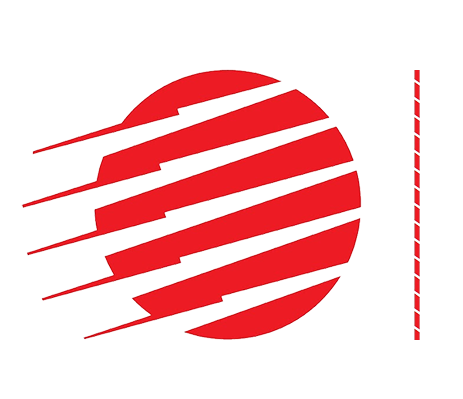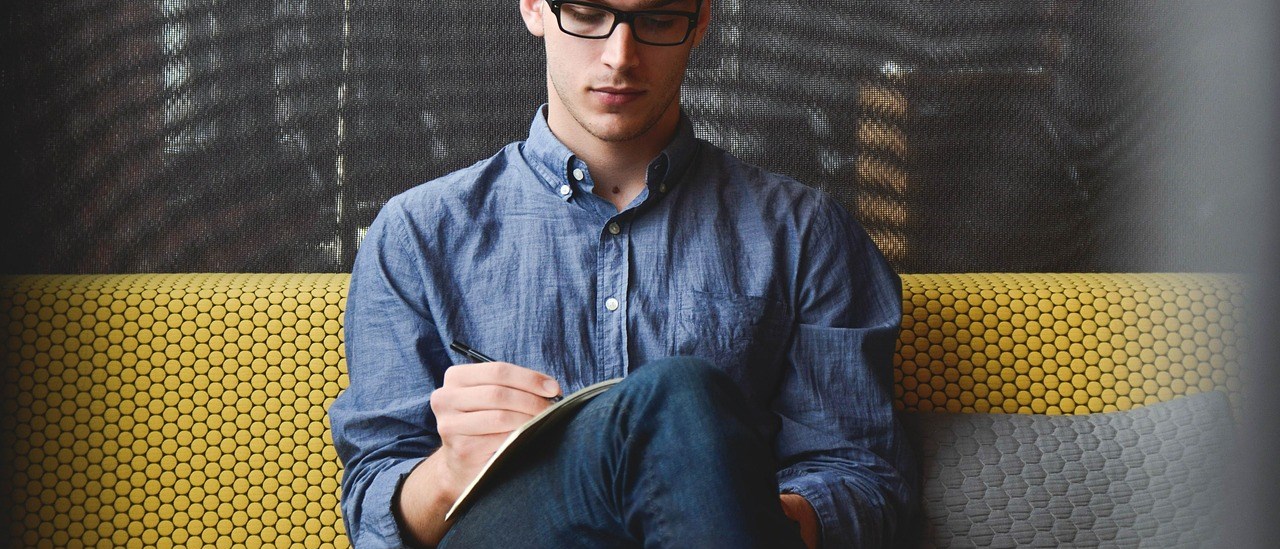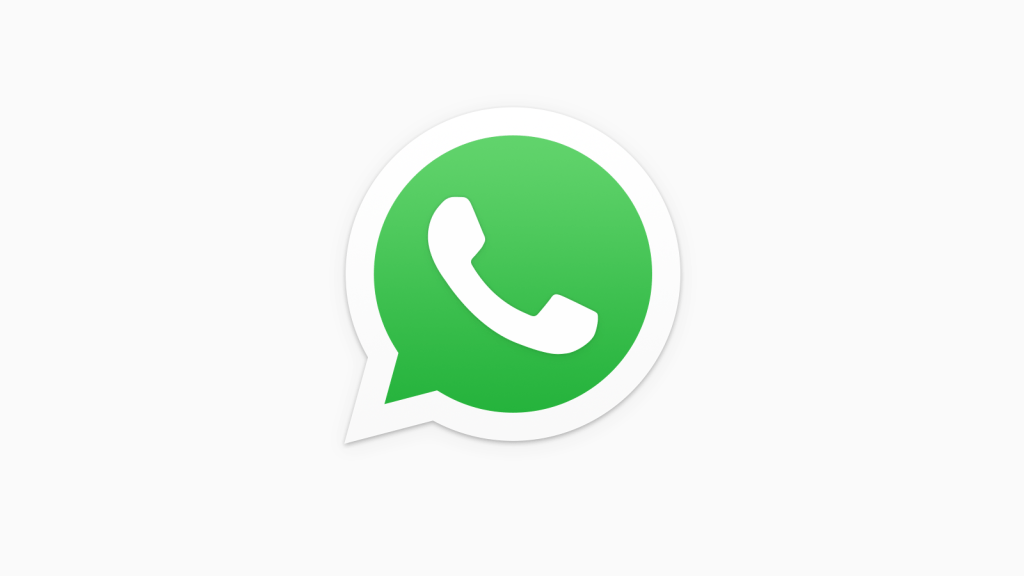If you’re trying to cut down on the number of intrusions into your daily life, getting rid of various social media and communication apps is a good place to start.
We’ve already covered how to delete your
Facebook,
Twitter, and
Snapchat accounts, but if that’s not enough then here’s how to permanently delete your
WhatsApp account too.
When it’s gone, it’s gone
Before you begin, be warned that this is an irreversible process. Once you delete your WhatsApp account it will be gone forever. WhatsApp itself holds no backups, and your messages will all be removed from its servers with no way to recall them should you change your mind.
So, if you have important information on your account then make sure you note it down, take screenshots, or employ your preferred method of backing up to preserve the data. Back up your photos to Google Drive, too.
Bear in mind that if you have just grown tired of WhatsApp, you can simply delete the app rather than your account. To do this, first run the WhatsApp backup procedure before you remove the app itself. Then, if your interest is rekindled later you can download it once more and restore your backup with the data intact (so long as you’re still on the same mobile platform, as iOS and Android can’t share information at the moment).
See our
How to backup and restore WhatsApp guide for instructions on how to do this quickly and easily.
Deleting your WhatsApp account on Android
To delete your account, open WhatsApp and tap on the three dots in the top right-hand corner of the screen. From the menu that appears choose Settings>Account>Delete my account.

You’ll then be required to enter your mobile phone number and tap the Delete my account button.
Deleting your WhatsApp account on iPhone
The steps for deleting your account on an iPhone are largely the same as found on Android. Open WhatsApp then tap on Settings>Account>Delete My Account.

You’ll now see a page warning you of what will happen if you continue with the process. If you remain undeterred, then enter your mobile number and tap the Delete My Account option at the bottom to permanently sever your relationships with WhatsApp.