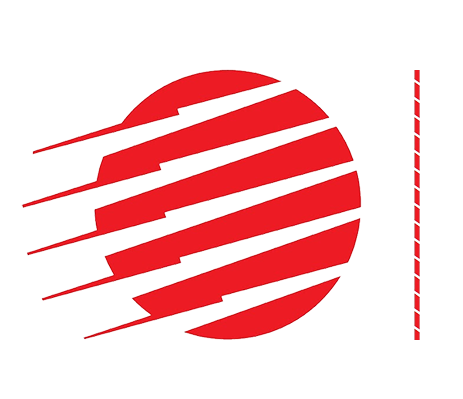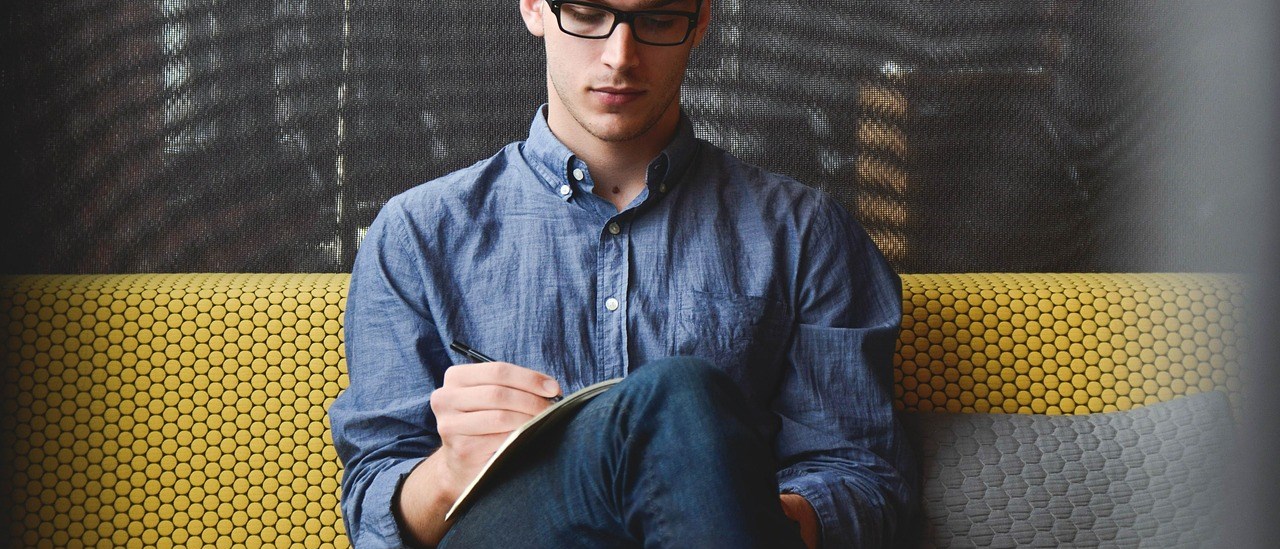Your Google account gives you access to the entire range of the search giant’s services, including YouTube, Google Drive, Gmail, Calendar, Chrome and others. While this freedom is great for adults, you’d be rightly worried that children who want to use the same apps should have a higher level of privacy and protection. That’s why Google allows parents and guardians to create child accounts. We show you how to set one up in just a few minutes using the Family Link app and Android or ChromeOS devices.
How to create a Google children’s account with Family Link
Family Link is an app by Google that allows parents to set up accounts for their children and manage their online activity by setting limits for the kind of content they can access and how long a device can be used each day. It’s free and can be downloaded from the
Google Play Store.
Once installed, open the app and progress through the pages until you reach the Does your child have a Google Account? stage. Tap No and then follow the step-by-step instructions to create a new account for your child.

If you want to use the Family Link features, you’ll need to also install the free
Google Family Link for children & teenagers app on your child’s device, then run through the setup process on your own one. It’s all quite straightforward, but you should expect the process to take about 10-15 minutes to complete.
For more details on screen limits and protecting your children, read
How to use Android parental controls.
How to set up a Google child’s account on a new Android device
If your child is between 13 and 15 years old, then Google recommends setting up their account on a new (to them) Android device. If you’ve yet to buy one, then we’d recommend perusing the
best kids tablets and
best budget phones for some great options.
Make sure that the device has been wiped clean, (here’s
how to reset Android) then turn on the device and follow the onscreen instructions for setting it up. When you reach the point where you’re asked to sign-in with your Google account, tap Create new account or see if there’s a More options button and select that instead. Now, enter your child’s details to set up the account. You’ll still want to log-in with your account afterwards and agree to the parental consent options.
How to set up Google account for a child on a Chromebook
It’s a very similar method on Chromebooks as it is on Android devices. Once again, you’ll want to start with a clean system, preferably a new machine or one that’s had the
Powerwash feature run to reset everything, then turn it on and work through the initial setup until you reach the step where you’re required to log into your Google account.
Look for either Create new account or More options then enter your child’s account details. Once that’s finished, you’ll want to log in as yourself in order to complete the parental permissions requirements that Google will need to finish setting up the child account.
To see our pick of Google’s ChromeOS powered laptops, these are the
best Chromebooks.