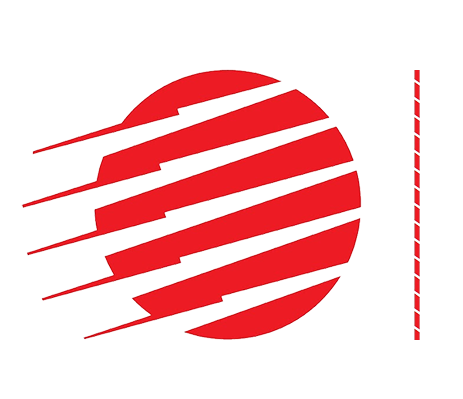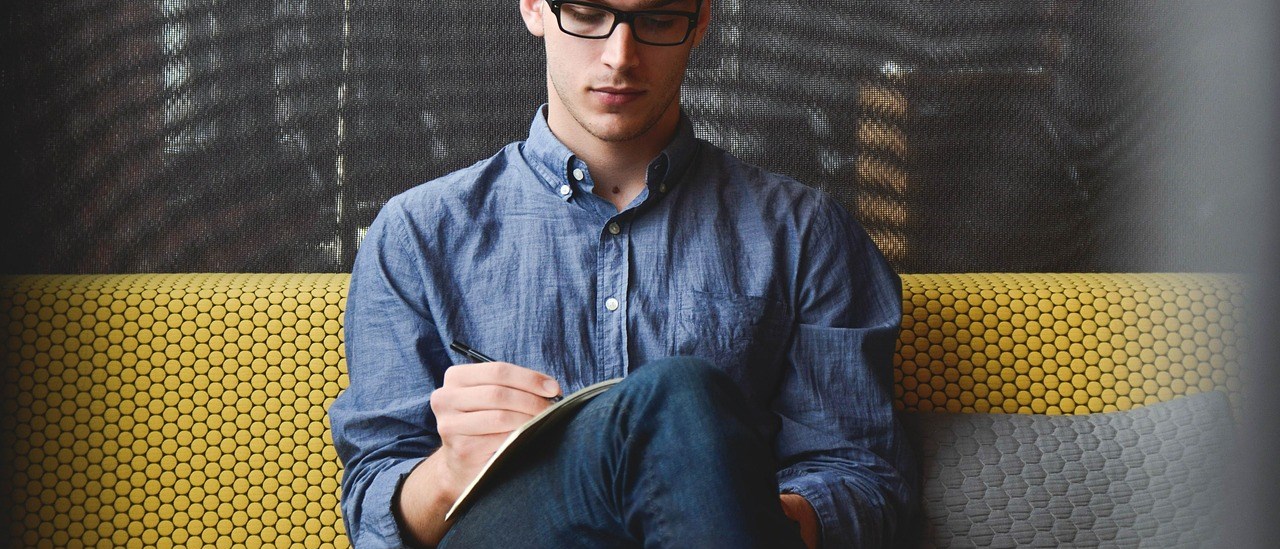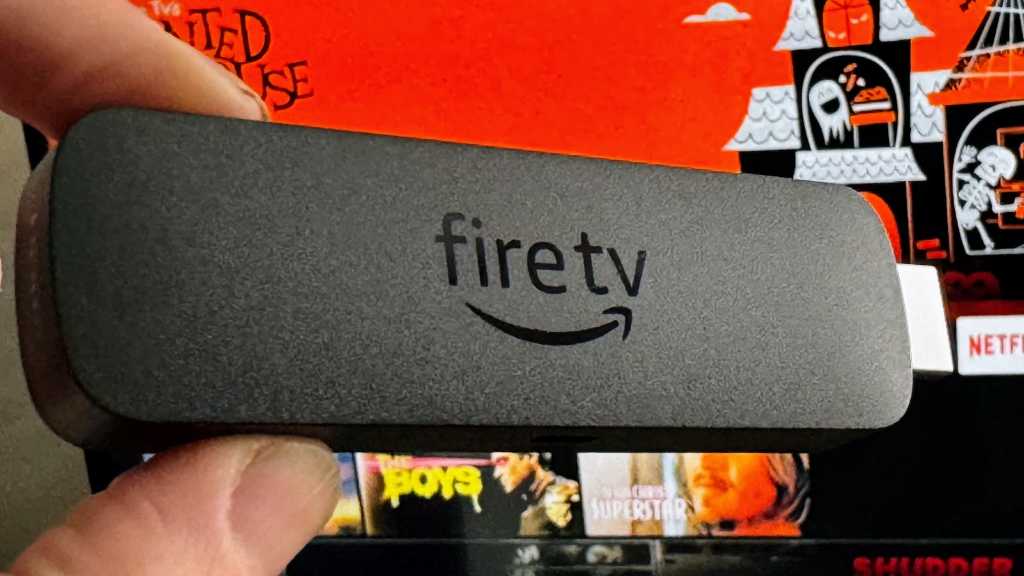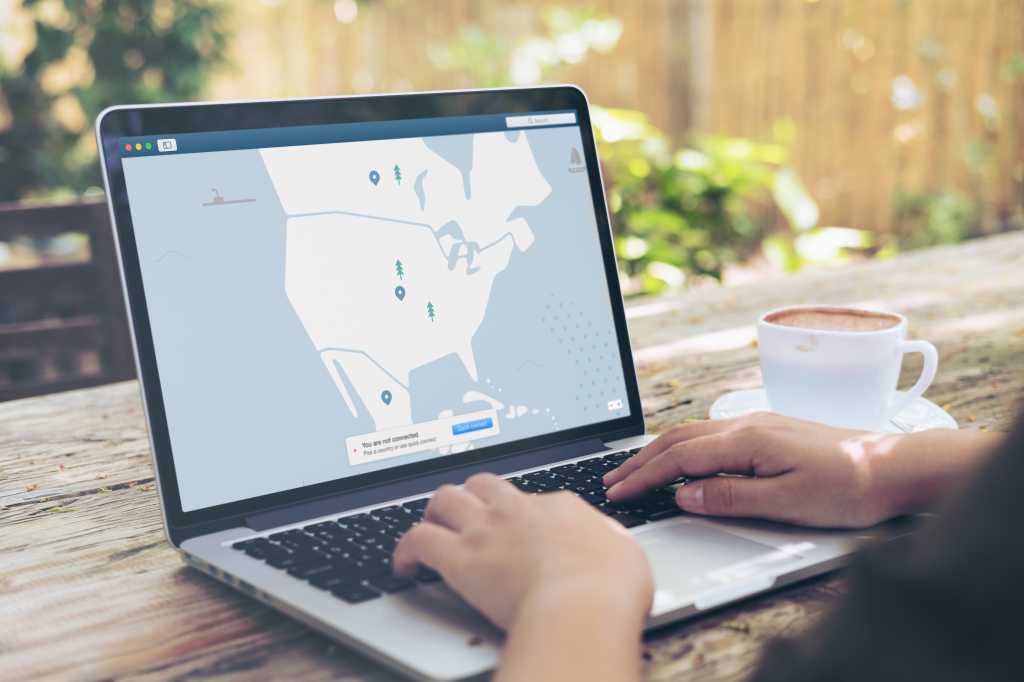Unless you fly strictly under the radar, your Facebook account has valuable data about you—like who you speak with the most and what you talk about. It can also be a treasure trove of other personal details like your family members, close friends, and social plans.
You should be the only one to control your account. To ensure this, periodically verifying that everything’s secure is a wise idea.
How? Primarily, you’ll want to look over the devices logged into your Facebook account. If someone has stolen or compromised your password, it’s possible that they are lurking in the background. Perhaps a hacker looking for data to use for a scam or extortion, but don’t discount romantic partners, roommates, family, and friends, too.
You can use a PC or a mobile device to check over the devices logged into your Facebook account. If you spot one you don’t recognize, you can remove it easily—as well as follow up with a password change to protect against future intrusions.
On a PC
Meta buries this info in its account center. To go directly there, head to https://accountscenter.facebook.com/password_and_security/login_activity. You can also navigate there manually:
- Open the Facebook website in your browser
- Click on your profile icon at the top right of the window
- Choose Settings & privacy
- Select Settings
- Under Accounts Center in the upper left, click on See more in Accounts Center
- Choose Password and security
- Under Security checks, click on Where you’re logged in
A pop-up will appear with a box showing your name and the device you’re currently using, plus a small number showing the other devices logged in.
Click to review the list. If you don’t recognize a device, click the red Select devices to log out link at the bottom, then tick the ones you want to revoke access for.
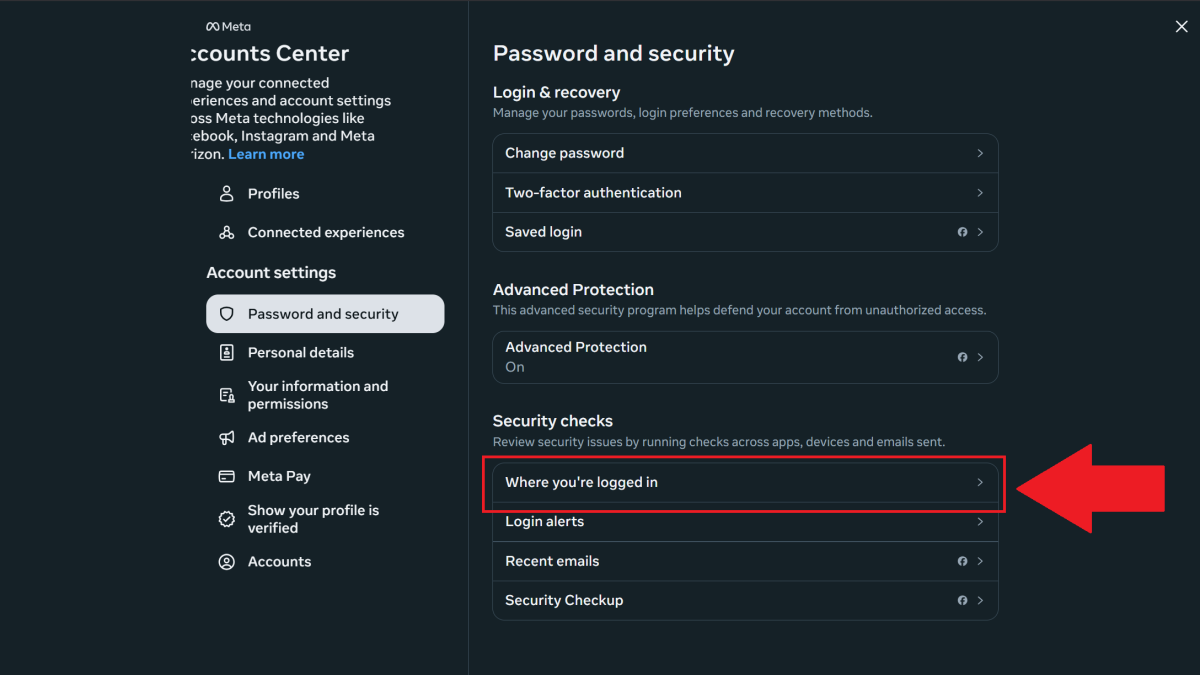
PCWorld
In the Facebook mobile app
- Tap on your profile icon at the bottom right
- Select Settings & privacy
- Choose Settings
- In the first section (Accounts Center), tap on See more in Accounts Center
- Choose Password and security
- Under Security checks, click on Where you’re logged in
You’ll see a new screen with your name, the phone or tablet you’re on, and then the number of other devices signed in.
Tap on that info box to see the full list of devices logged into your account. To log out, scroll down and tap Select devices to remove any you don’t know or use. Then select the tick boxes for those you want to nuke.
Wipe your linked apps and websites, too
Unauthorized access to your Facebook account may be your biggest concern, but third-party services can be a security hazard, too. If you linked Facebook to external apps and websites (either by signing into them using Facebook or connecting an account with them to Facebook), a hacker could secretly access your Facebook data if those services are ever compromised.
To check what has access to your Facebook, head to https://www.facebook.com/settings/?tab=applications. You can then remove any unused or questionable apps or websites from the list (if any exist).
Once you’ve completed that, you’re ready, but it’s also a good idea to perform additional digital spring cleaning on your Google account.