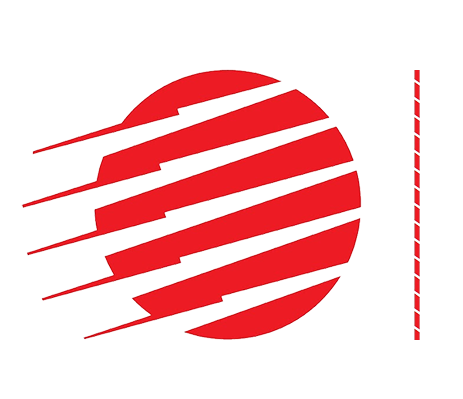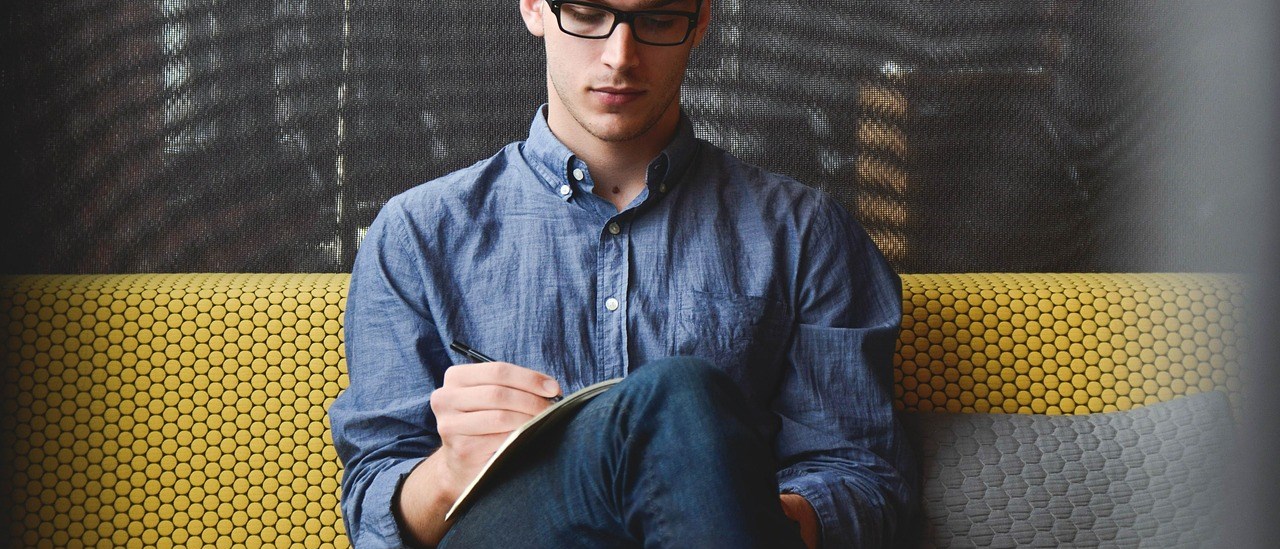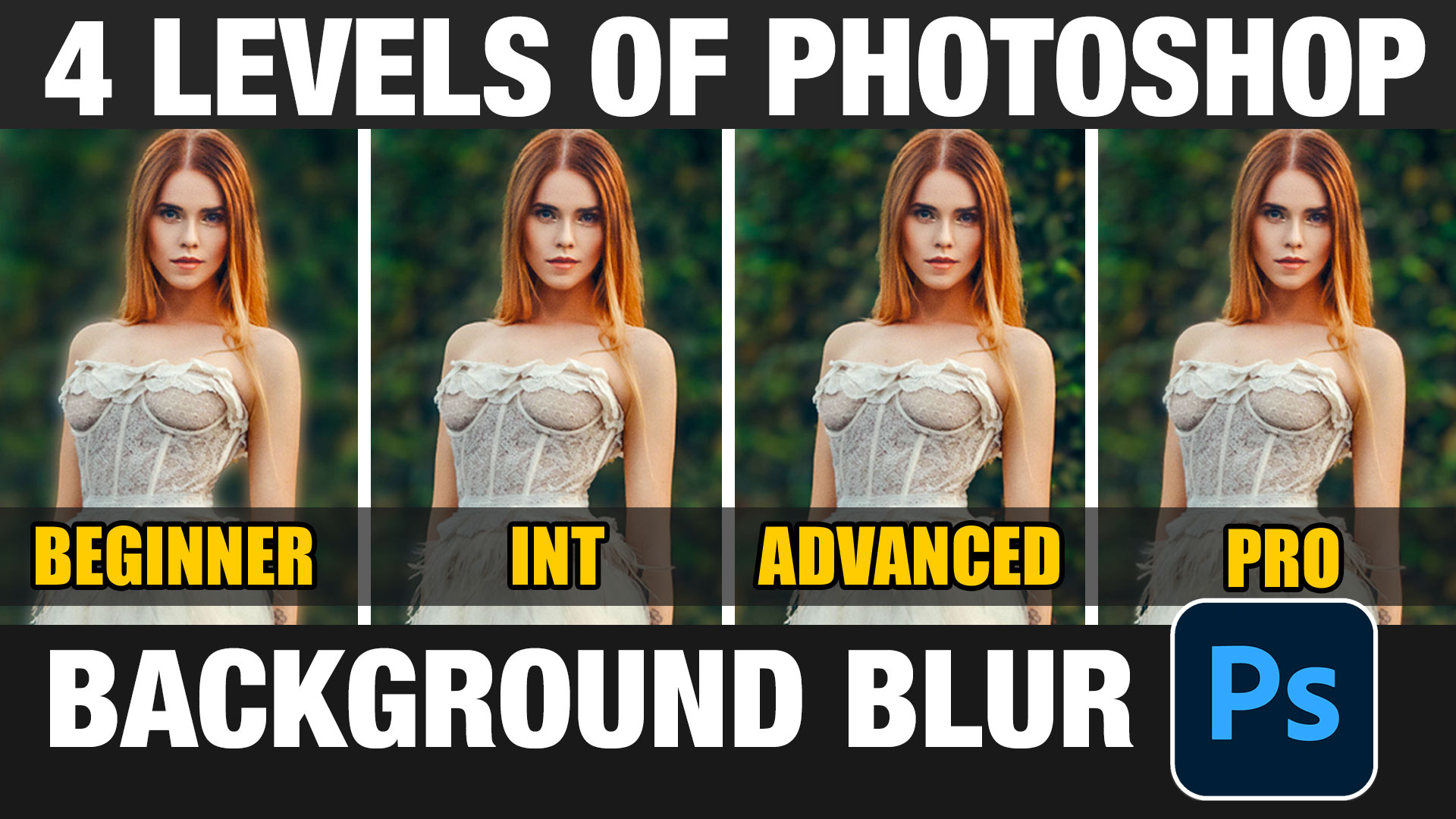One of the most important updates in Photoshop
Adobe has just updated the training and algorithm for Select subject and its huge. This ai selection tool is working much better than it had. Select subject has been with us for a while now, but the performance improvements are notable.
Currently, this update is only in the Public Beta version of Photoshop. How to get the Photoshop beta here.
There is a setting that will make Both Select Subject and Remove background better.You will see a drop down menu that says Cloud or local. Cloud does a better job because it utilizes a server farm to compute, rather than your local CPU. If there is no internet connection, it will automatically default to local.

I suggest setting and forgetting. Go to Preferences and choose Image Processing. Set this to cloud.
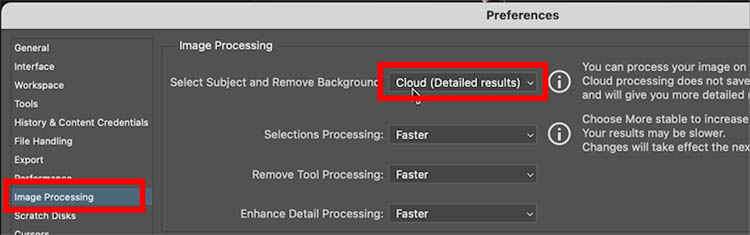
To make the selection, you can choose the Object selection tool and click on Select Subject.
Alternatively, click Select Subject from the task bar.

You can see this work live on the video at the top as well as a few extra tips.
To test, we will simply make the initial selection. (Just making the selection isn’t the entire workflow.) We usually refine the selection as well, but for the sake of this test, we won’t refine yet. Makes it easy to see how good the initial selection is.
Test 1 selecting Person, with hair.

We start with the current version of Photoshop.
make the selection and then pop it on a mask to view.

Notice the issues, like webbing on fingers and tight spaces.

When we test this on the beta version, see how the webbing is gone and it gets into the gaps more tightly.


Also notice the hair is better.
Left (current version) Right (New update in beta)

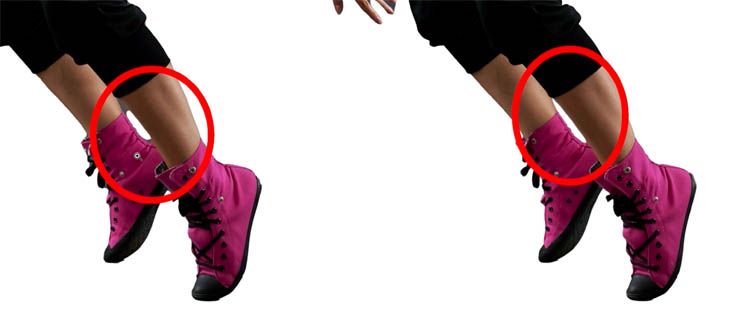
2nd example, lets cut out a tree
Challenge is getting into all those small spaces between the branches and leaves.

Left (current version) Right (New update in beta)
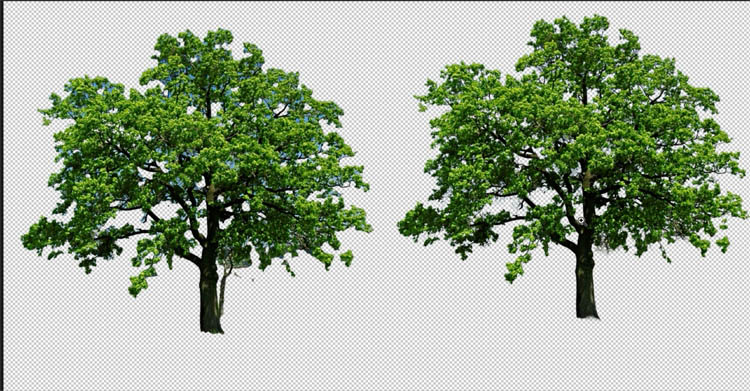
Close up of current version on red.

Close up of new.

#3 Cutting out flat art and flattened vectors
This is where it really shines. (At the point, I haven’t seen anyone else test this type of subject).
Have you ever tried to extract flattened art, logos, kine art etc?

Left (current version) Right (New update in beta)

If I change the background to black, you can see thaere are almost no areas of white showing on the selection on the new one. It even gets the thin lines in the dragon wings.

Heres a close up.

Current version on red. You can see lots of pieces got missed.

On the new version, its almost prefect. Very impressive.

This tutorial is focusing on the quality of the edges and making a clear comparison with the new update. This is why I wasn’t using complex backgrounds. In the future, Ill do more of a stress test with very difficult backgrounds. Like I did with the wire removal tool.
Ok there you have it.
Great to see you at the CAFE
Colin
PS Don’t forget to follow us on Social Media for more tips.. (I’ve been posting some fun Instagram and Facebook Stories lately)
You can get my free Layer Blending modes ebook along with dozens of exclusive Photoshop Goodies here