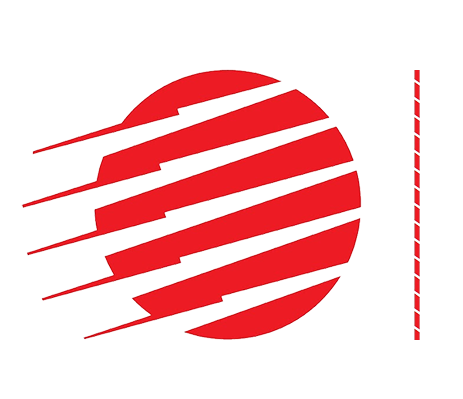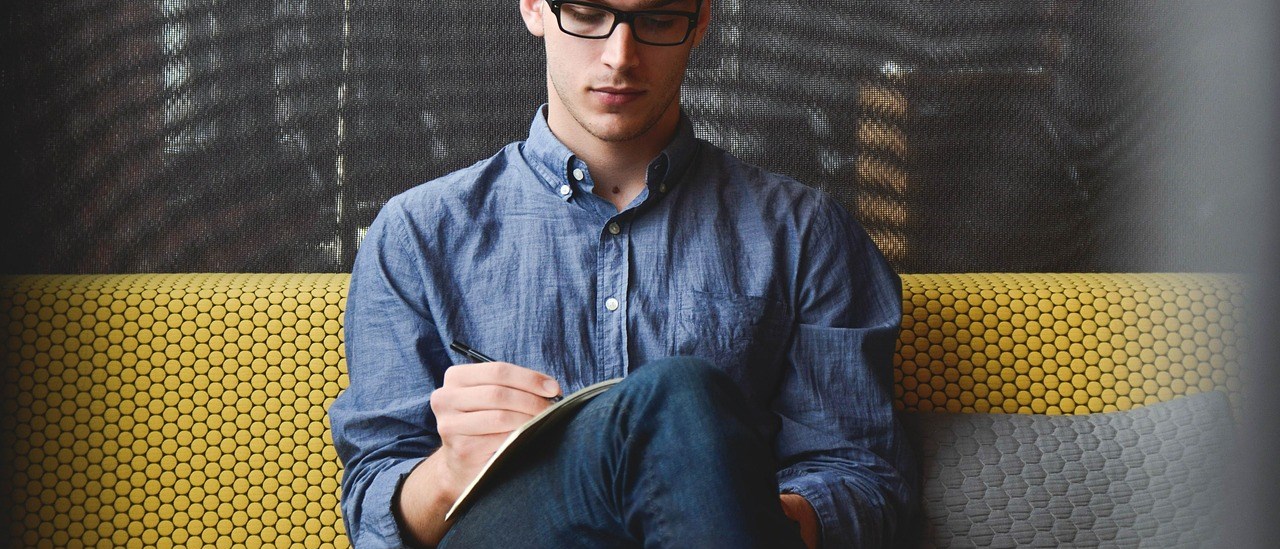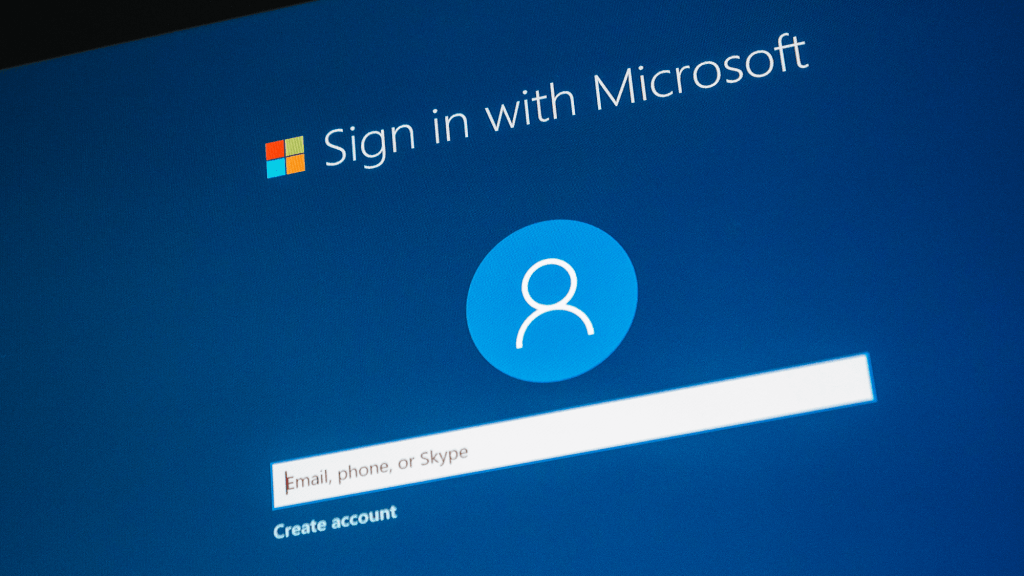When you install Windows 11, you’re asked to log in with a Microsoft account (or create one if you don’t have one). Maybe you don’t like this. Maybe you miss the days when you could use Windows on a PC with a local account and not have to worry about being tied online.
Well, you wouldn’t be the only one, which is why there have always been tricks and tools to circumvent the Microsoft account requirement — even as Microsoft repeatedly blocks those methods.
Recently, a new trick has surfaced: you can now use a PowerShell script called UnattendedWinstall to access Windows 11 without having to log in with a Microsoft account. Not only does it get around the restriction, but it can also do a few other things, too.
Bypass the Microsoft account requirement in Windows 11 with PowerShell
You can download the necessary PowerShell script on UnattendedWinstall’s GitHub releases page. Make sure to get version 2.0.0, which is the latest release as of this writing.
The script is based on Windows’ so-called “response files,” which consist of numerous command-line actions that are used to automate tasks, change system settings, and more. In this case, a response file can even be used to bypass the login prompt.
According to its creator, UnattendedWinstall doesn’t just allow you to skip the forced creation of a Microsoft account at setup and forced login without a Microsoft account. It can also:
- Bypass the system requirements of Windows 11.
- Deactivate Windows Security services by default.
- Disable User Account Controls by default.
- Allow the execution of PowerShell scripts by default.
- Remove most pre-installed bloatware apps.
- Disable Copilot and Windows Recall.
- Limit Windows Update to just security updates for one year.
- Configure the Windows registry for optimal performance.
- Disable unnecessary scheduled tasks.
- Enable the “Ultimate Performance” power plan.
With UnattendedWinstall, you can basically get full access to a “purified” version of Windows 11 without having to worry about extraneous features and other bits like the controversial Windows Recall.
Here’s the official video with instructions for new users:
Caution is advised when using this
The developer of this PowerShell script says it’s compatible with the latest version of the operating system, Windows 11 24H2. However, you should never blindly trust any tool that makes system-wide tweaks like this.
To be safe, you should first test it in a virtual machine, which you can do for free using VMware Workstation Pro. After running the script, you should also reactivate Windows Security because it’s actually useful and effective at protecting your PC against malware threats.
It should also be clear to everyone that Microsoft doesn’t like it when users “purify” the operating system like this. If the tool’s creator runs into problems, it may stop being available. However, because it allows users to still receive security updates, it should be somewhat okay.
This article originally appeared on our sister publication PC-WELT and was translated and localized from German.